In this post I will describe how to create a Shared Ethernet Adapter (SEA) from the new HMC Enhanced GUI interface where no single command in VIOS command line is required. This guide should be helpful for IBM i administrators who do not know VIOS command line interface but they would like to take an advantage from network virtualization.
If you want to use the Enhanced GUI I suggest to install the latest HMC, VIO and server firmware. Definitely I don’t recommend to do it on a configuration with the latest HMC FW but VIOS release is two years old.
The minimum version according to IBM is: HMC 8.8.2, all VIOS are at level 2.2.3.3, Server Firmware AM780 (for P7)
The example below I did on:HMC 8.8.4, VIO 2.2.4.10, P8 SC840_056.
Below you can see a guide how to create a SEA with Load Sharing configuration via Enhanced GUI interface. Some time ago I wrote a post where the end result was exactly the same, but the configuration was done via classic HMC interface, and several commands which we need to be performed on VIOSes. With the new interface the implementation takes significantly less time, likewise the new GUI handles a control channel or trunk priority. Believe me, now creating a SEA with multiple VLANs can be done in 2 mins by a person without ‘PhD’ in IT 🙂
Create SEA with Load Sharing configuration
- Open the HMC
- On the left top corner select All Systems
- Select the system where the SEA will be created and double click
- In the left menu, select Virtual Networks
- Click on Add Virtual Network
- Complete the configuration screen as shown below, and click Advanced Settings
Virtual network name – You can name it as you want
Bridged Network – Select this option if you create SEA
IEE 802.1Q Tagging – Select Yes if you create SEA with Load Sharing and multiple VLANs will be trunk on a physical port
VLAN ID – Specify VLAN ID
- In the Advanced Settings select Add new virtual network to all Virtual I/O Servers
Keep in my mind in this screen you see internal virtual switches (switches created in a POWER machine). I renamed a default switch “Ethernet(0)” to SEA, and I’ve created another vSwtich “intVLAN” for internal network communication, You don’t have to do it, you can keep a default setup.
- Complete options as shown below
Failover – Yes, it will move a network traffic in case of maintenance on of the VIO servers
Load Sharing – Yes, we will use this mode
Load Group PVIDs – Specify numbers for virtual port IDs
Jumbo Frame – Select it, if you want to send Ethernet frames in this format and you are sure that your network can support it
Large Send – Select it, if you use 10Gbit Network adapter
- Select physical Ethernet ports which will be used for SEA
- Select Use an existing Load Sharing Group and click Next
- You should get similar screen to this
- Now, you need to add the second VLAN to take advantage of Load Sharing mode (and third, fourth later on if you want). Click again Add Virtual Network
Name your second (third,fourth) VLAN, and in Advanced Settings again select Add new virtual network to all Virtual I/O Servers
- Select Use an existing Load Sharing Group ,use group 2, and click Next
- On the summary screen click Finish
Now you should have SEA with 2 VLAN trunk created and ready to use. To use an Ethernet adapter which will use the SEA, you need to configure one on an LPAR. To do it dynamically from the Enhanced GUI proceed as below.
- From the main left navigation bar, select All Partitions
- Select a partition where you want to add a virtual adapter and double click on it. And then select Virtual Networks
- In this screen, you can see all virtual adapters which a partition has assigned, or none if it doesn’t. Click Manage Network Connections in order to add a new VLAN
- GUI offers all VLANs available on this sever. Select the VLAN which should be used. In my example I’m adding VLAN 70
- This is it, the new VLAN should be available on the LPAR ready to use. Don’t forget to save the current configuration to the partition profile. If you want to add a VLAN to the LPAR which is powered off you need to do it on a partition profile, as shown below
- Select Lpar, click Edit Profile, Virtual Adapters, Actions – Create Virtual Adapter, Ethernet Adapter. And add new adapter in the specific VLAN

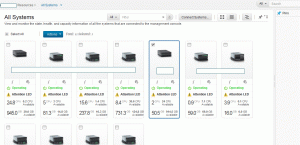

















When using the Enhanced+ version to configure SEA I’m assuming I have to create the virtual adapters in the VIOS partitions ahead of time. For our existing systems we have adapter 2 on VLAN1, adapter 3 on VLAN98, adapter 4 on our VLANS, and adapter 5 on VLAN99. Is that correct to set them up ahead of time and then use this document to create the SEA?
Hello Paul, not sure to which post your comment referring to. Not VIOS touch configuration or IBMI with VLAN tagged setup?
I was on vacation last week, so my answer was a quick one.
No, you don’t need to create any virtual adapters ahead. All will be done the wizard.
If you already have some virtual adapters already configured , the wizard ‘thinks’ that something is already configured.
The guidance above refers to scratch new configuration.
I tried to using this today to create my SEA adapter using GUI 8.8.6 sp1 and VIOS 2.2.5, but when I get to the Network bridge screen I get the error “There are no free Physical I/O available to create a virtual network bridge”
Each of my 2 VIO servers have an ethernet card in them so I’m not sure what I’m missing here.
Rod,
I am having the same problem. This page, specifically your comment is the only item returned in web search. Since you posted this in May 2017, have you resolved your issue?
Bart, Thanks for the write-up this seems to be the easiest procedure for Dual VIOS SEA failover.
I appreciate any help!
-Chris
We ran into this same issue: “There are no free Physical I/O available to create a virtual network bridge”. We found that the firewall was blocking between the VIOS and HMC. Make sure you have all the ports at this link open. http://www-01.ibm.com/support/docview.wss?uid=nas8N1019111
Hi Bart, when trying to add a second VLAN I get stuck on the screen Load Sharing, without an error message being displayed… Any idea what I might have done wrong?
Hi Bart, just find this post, i know how to create SEA in command line and adapters from old school HMC interface but i sratch my head on the new interface.
With enhanced GUI i’m facing a problem, I can only create one virtuel ethernet for bridging trafic on one VIOS, When i create the virtuel ethernet card for bridging, on the second VIOS the card are automatically delete from the save profile when i start the machine.
Very good comment. You are absolutely right, with new GUI we “have to” create the SEA using the wizard, we can’t make it the old school.
Your problem sounds more as an issue with inconstancy between LPAR profile and active configuration. Check General properties->Advanced of the affected VIOS if “Save configuration changes to profile” is Enabled.
I will look at that, but i try to modify the profils from VIOS Action>Profiles>manage profiles, add the card, say ok to all, go to „Save configuration changes to profile”. Just look again at the profile, stop the vios, start from the profil and tada ! Virtual Ethernet card is not here ! It’ s crazy ! I dont try to stop the second vios and start the first vios alone maybe it’s solved the problem…
What I’ve noticed – IBM has changed approach of partition profiles. While it is not bad idea, whole situation with DLPAR operations not being reflected to partition profiles brought more harm than good. With new Enhanced GUI, partition profiles are hidden ,and users should work only with the active current configuration.
I think what happened in your case. When the LPAR was powered off, and you tried to activate it – you did activate from the current configuration not from the profile. When you do save current config to the profile keep in my mind that you have to explicitly select the profile used for boot and then Activate, rather than just Active the profile.
Hi Bart, find my mistake… I’ve try to create two trunks cards with the same priority… I’ve log in the old school interface (find the link in your post 😉 ), The HMC gave me immediatly the error. With the new interface, the message error never appear.If i use the wizard this error is impossible. The pros and cons of the new GUI.
Have a good day !
Hi, I’m getting the “here are no free Physical I/O available to create a virtual network bridge.
” error. All the FW ports are open but I’m not sure how that applies because I have no IPs on the VIOs (you say this is “from scratch” so I don’t think I need IPs there … ). HMC V8R8.7.0, VIOs 2.2.5.20, system FW860.60 (180). Thanks
Jim, It is difficult to answer without seeing the configuration. What is the type of a HW adapter you use? On HEA/SR-IOV adapters you need to enable Promiscuous mode to make the adapter SEA capable.